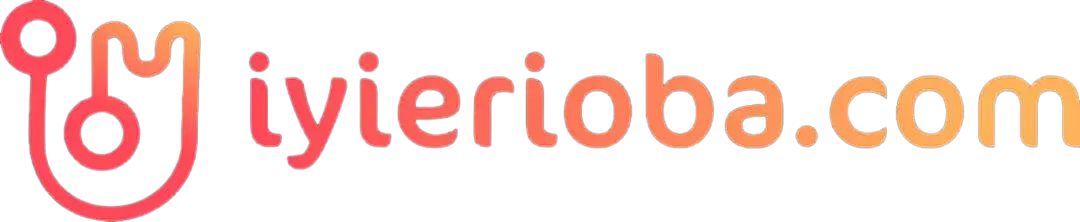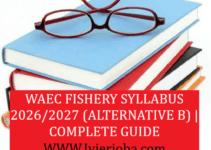Learn how to upload your NECO results on the JAMB portal with our simple and easy-to-follow guide. Get started now and avoid errors!
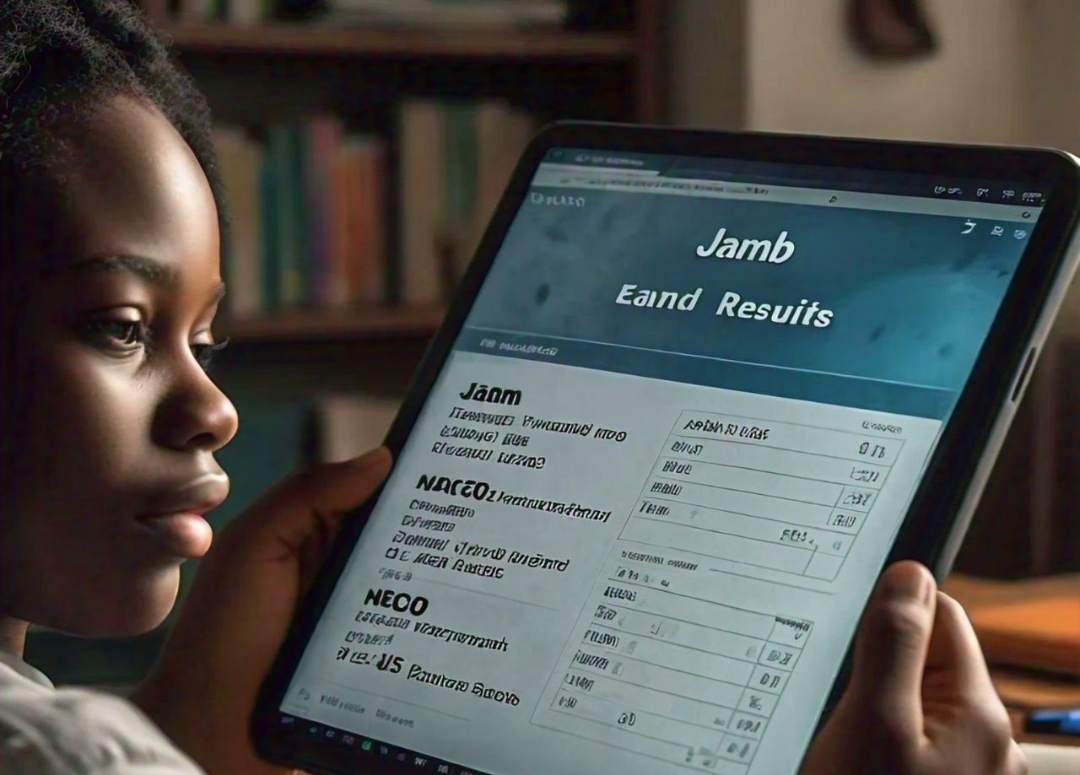
How to Upload NECO Results on JAMB Portal
Step 1: Go to JAMB Website
- Open http://www.jamb.gov.ng/ on your phone or computer
Step 2: Log in
- Enter your JAMB registration number and password
- Click “Log in” button
Step 3: Click “Upload O’level Results”
- Choose “NECO” as your exam type
- Enter your NECO registration number and exam year
Step 4: Enter Your NECO Results
- Fill in your NECO results (subjects and grades)
- Make sure you enter correct information
Step 5: Upload NECO Results Documents
- Scan and upload your NECO result certificate
- Make sure the upload is clear and easy to read
Step 6: Submit and Confirm
- Check your uploaded results
- Click “Submit” to finish the upload process
Remember:
- Use a phone or computer with internet connection
- Have your NECO results ready and accurate
- Upload clear documents
Check: Can I Get Admission with 140 in JAMB?
Frequently Asked Questions (FAQs):
| Question | Answer |
|---|---|
| Can I upload NECO results on JAMB portal? | Yes, follow these steps. |
| What do I need to upload? | NECO results, JAMB registration number, and internet connection. |
See how to Upload NECO results on JAMB portal and also how to Upload O’Level (WAEC) results on JAMB portal above.
UPLOAD O’LEVEL RESULTS ON JAMB PORTAL:
- STEP 1 – LOGIN TO YOUR JAMB PROFILE,
- STEP 2 – CLICK ON ‘UPLOAD O’LEVEL RESULTS’, STEP 3 – SELECT EXAMINATION TYPE, STEP 4 – ENTER YOUR RESULT DETAILS,
- STEP 5 – SUBMIT AND PRINT CONFIRMATION PAGE